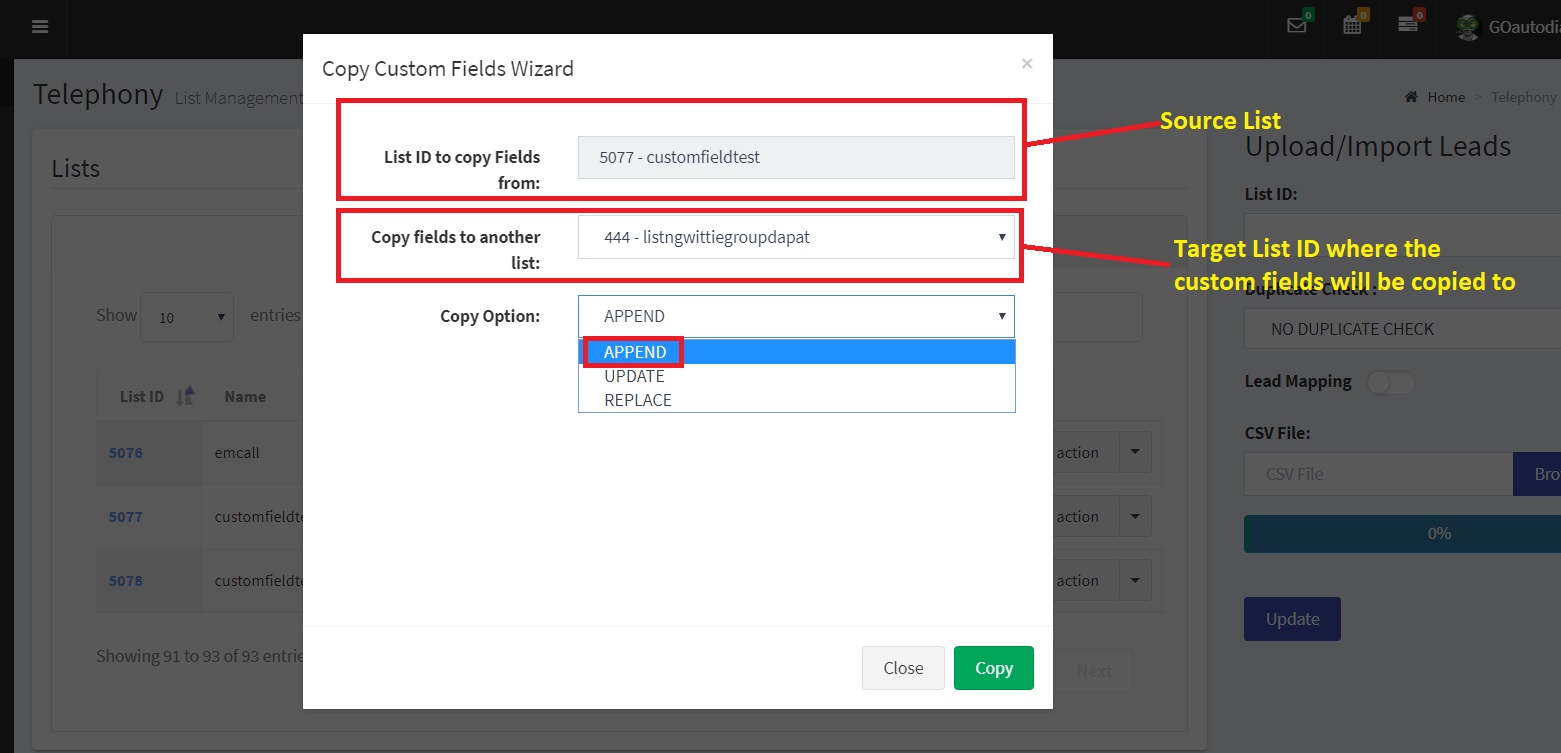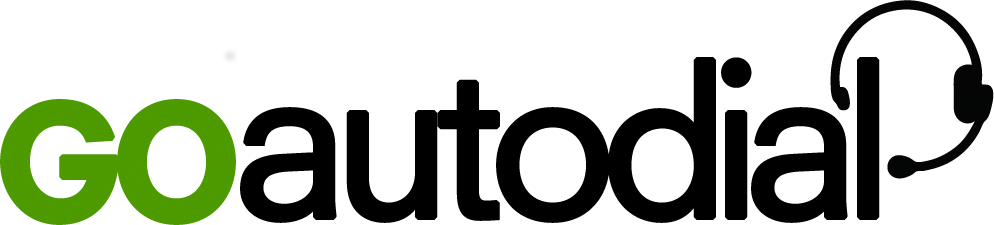1.Navigate to Telephony > Lists
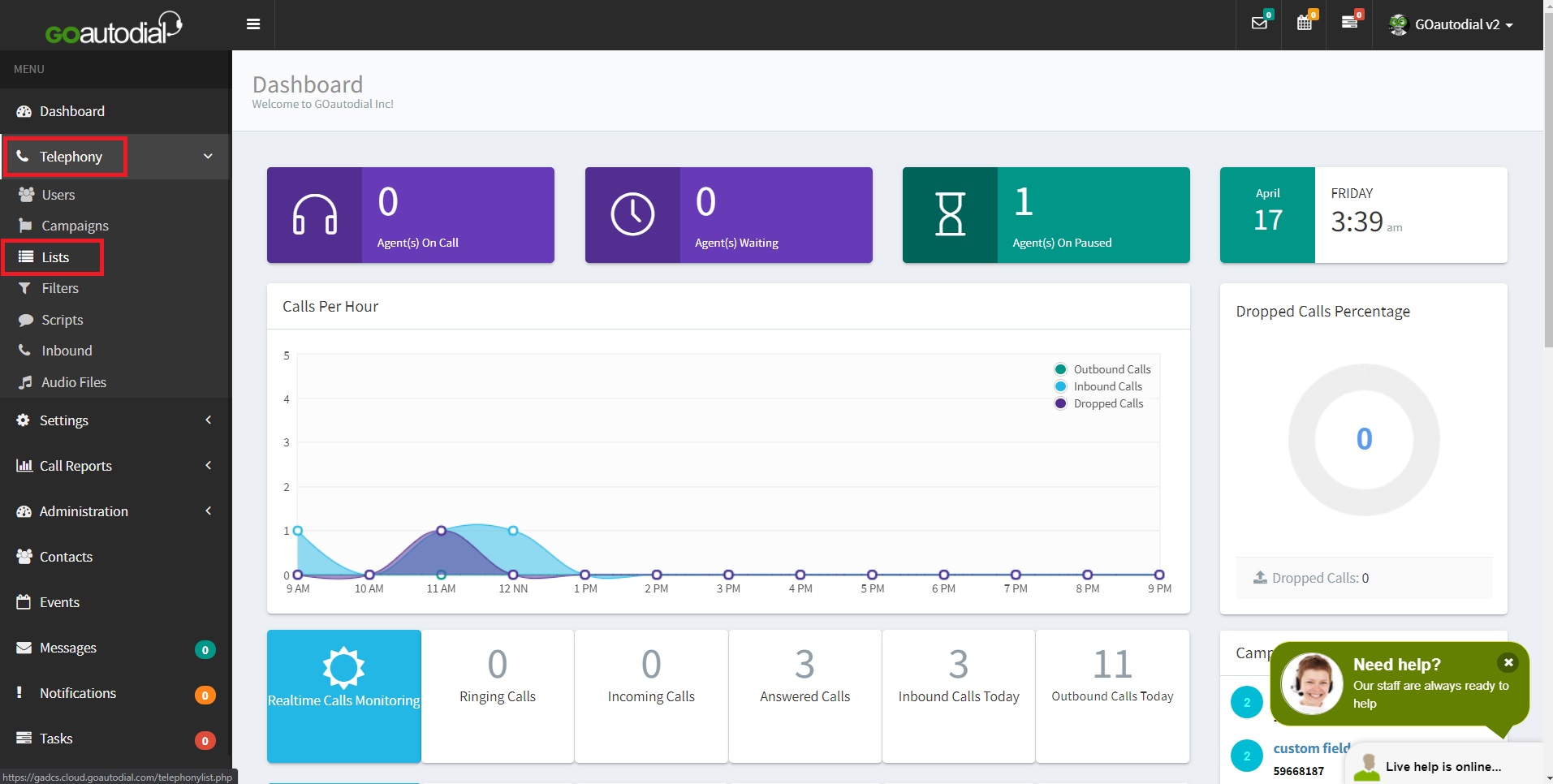
2. Select the source List ID where your custom fields are and click the "Choose Action" button on the far right of the List. Then select "Copy List Custom Fields"
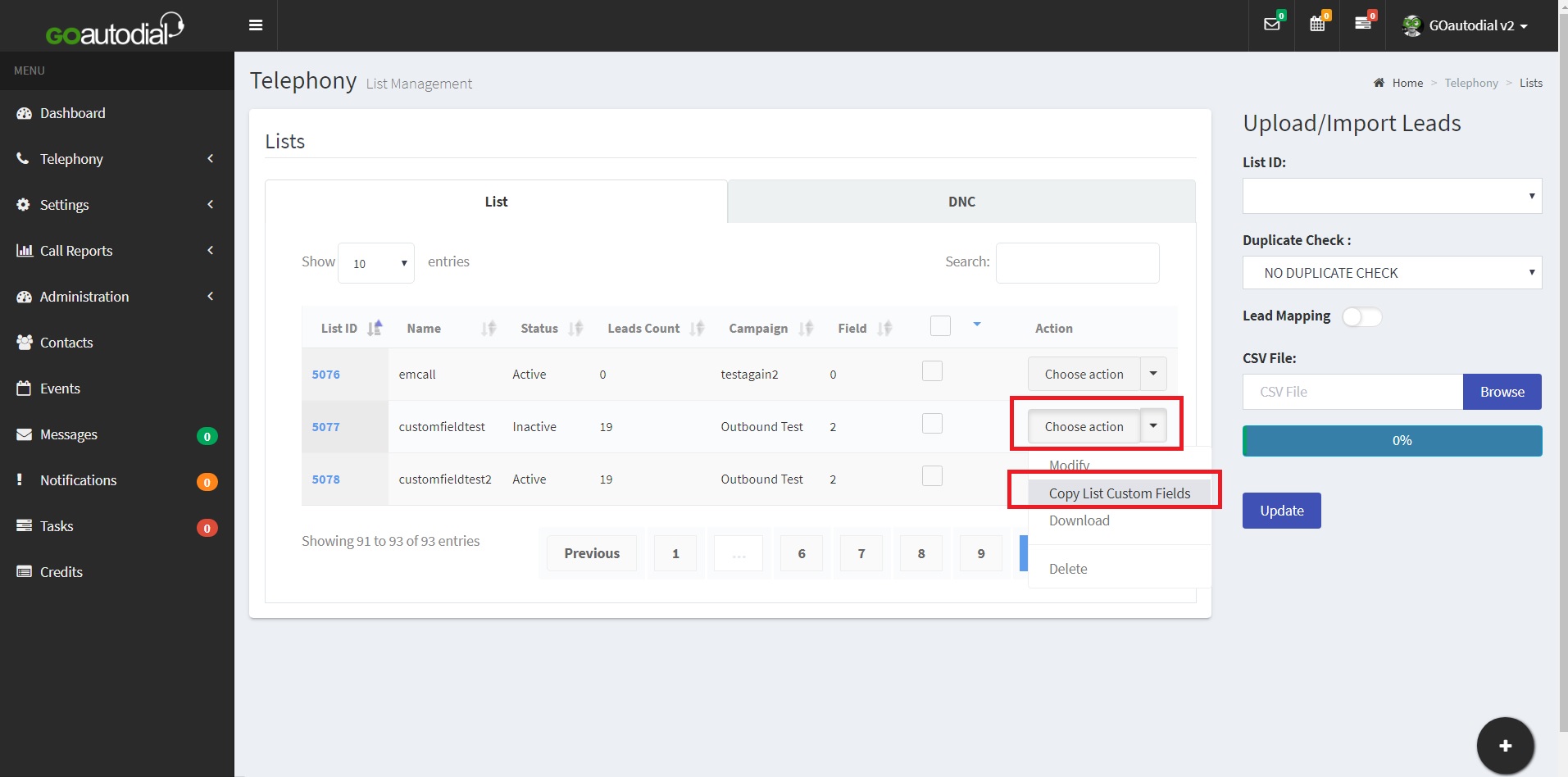
3. On the Copy Custom Field Wizard, select the Source List and the Target List ID. Select APPEND on the dropdown. Then click the COPY button at the bottom.