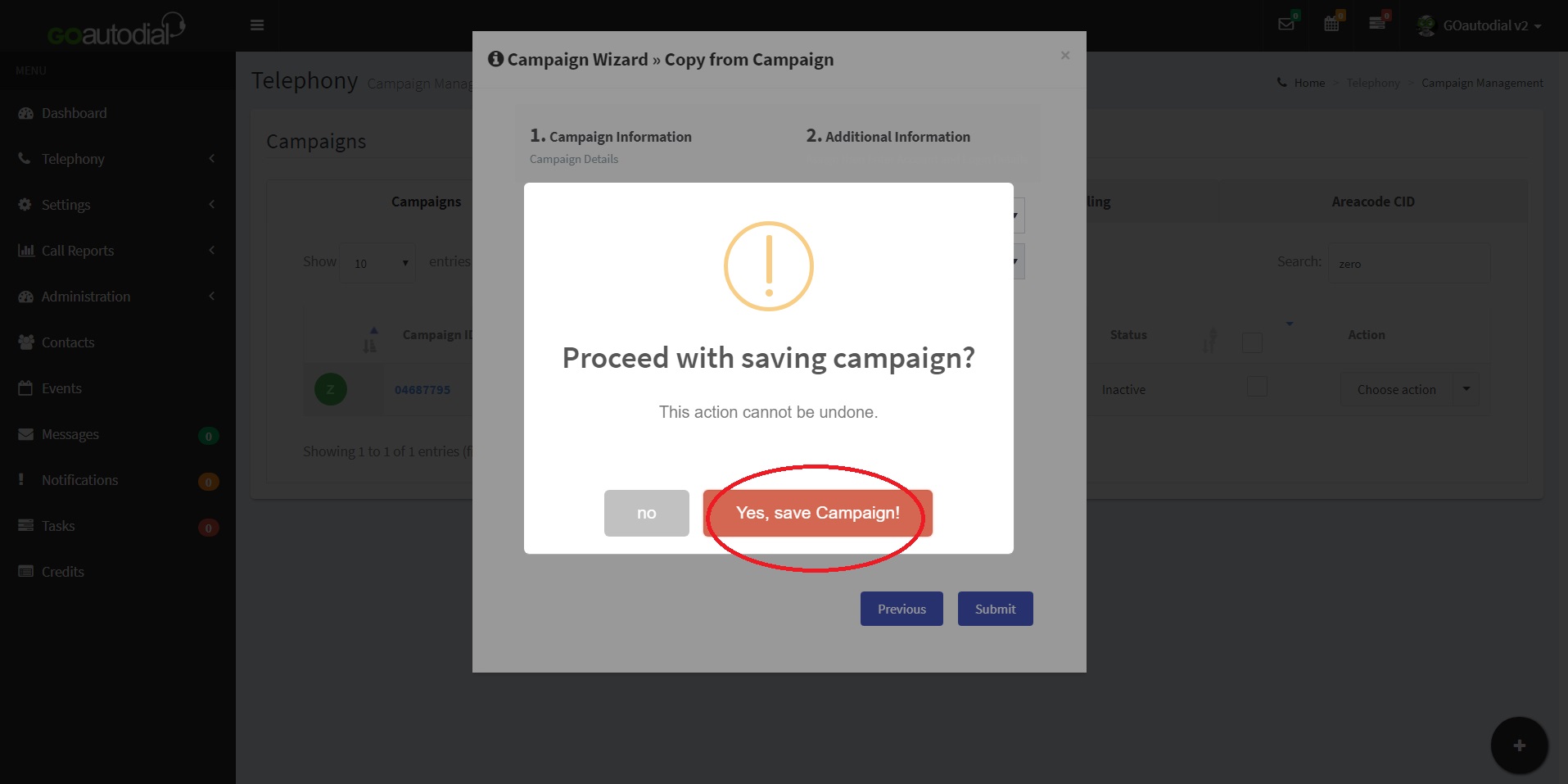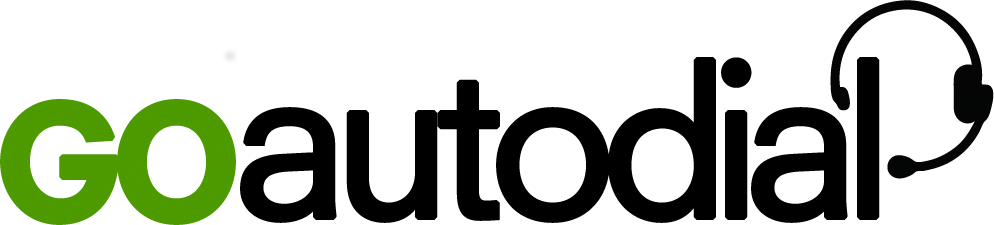Copying a campaign will create a new campaign with the exact same settings as the source campaign. To do this, just follow these simple steps;
1. On your control panel on the left, go to Telephony > Campaign
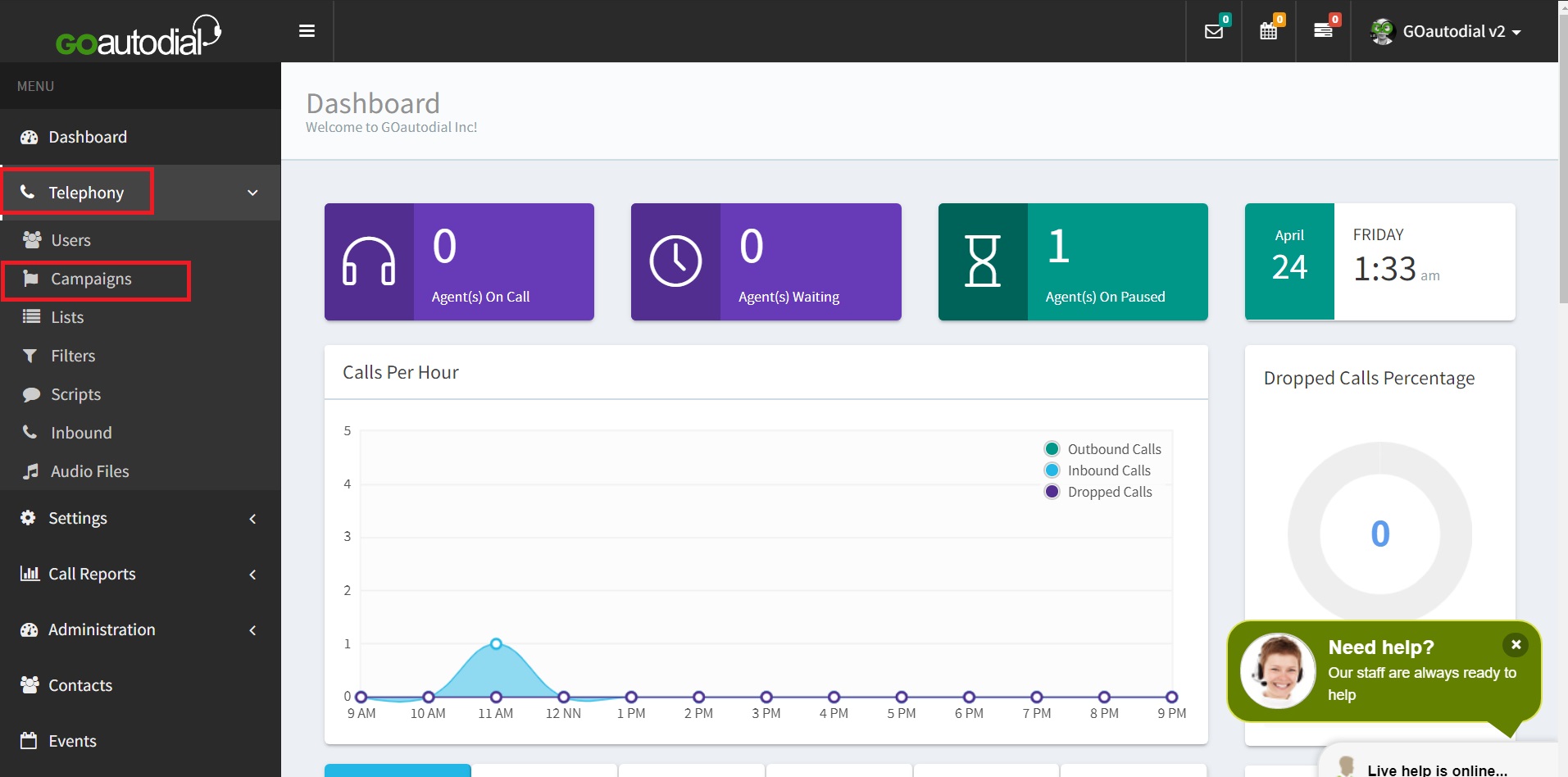
2. On the campaign page, click on the plus sign located at the bottom right part of the page and select "Add Campaign"
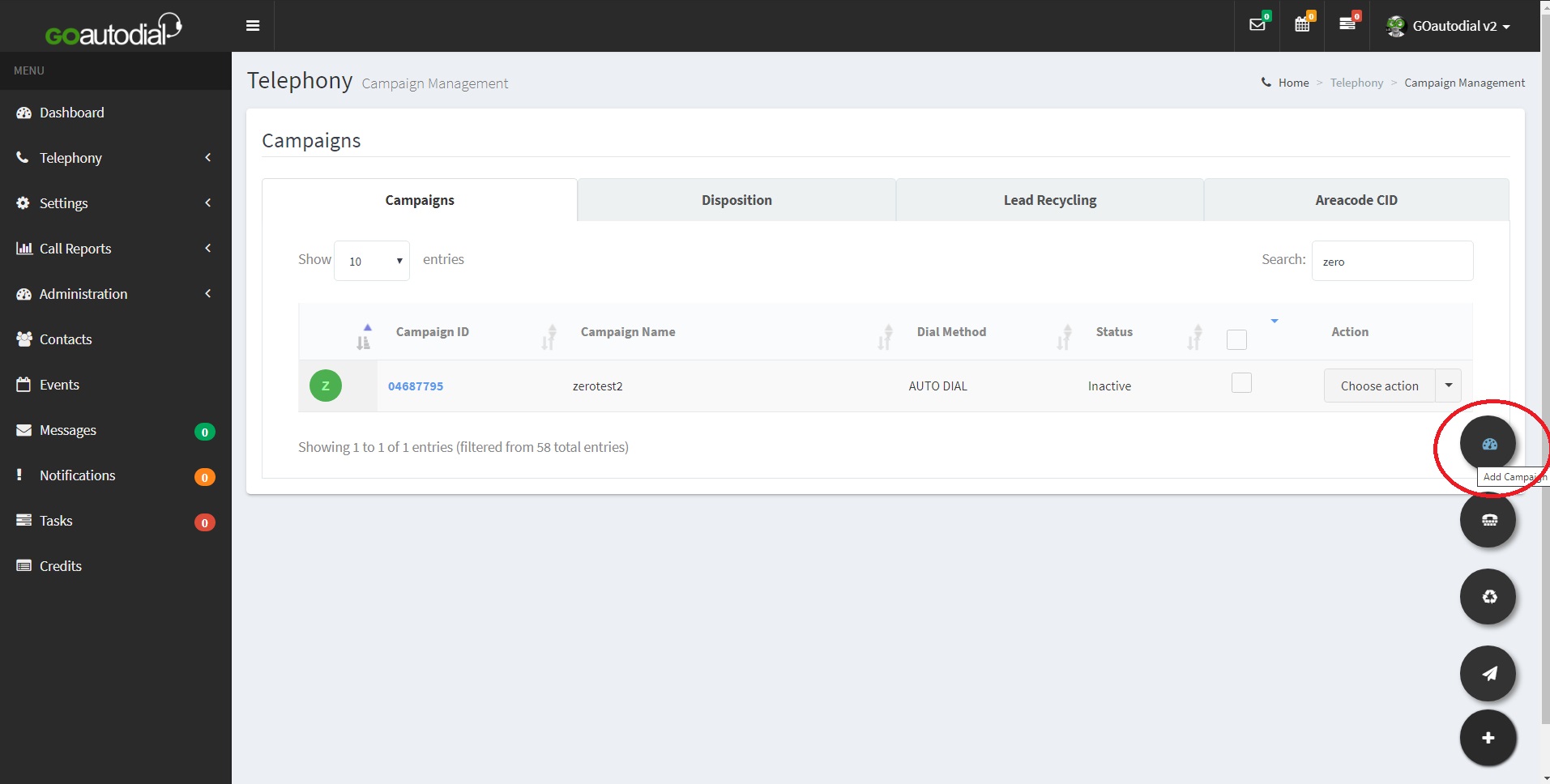
3. On the Campaign Wizard, click the dropdown menu for "Campaign Details" and select "Copy Campaign".
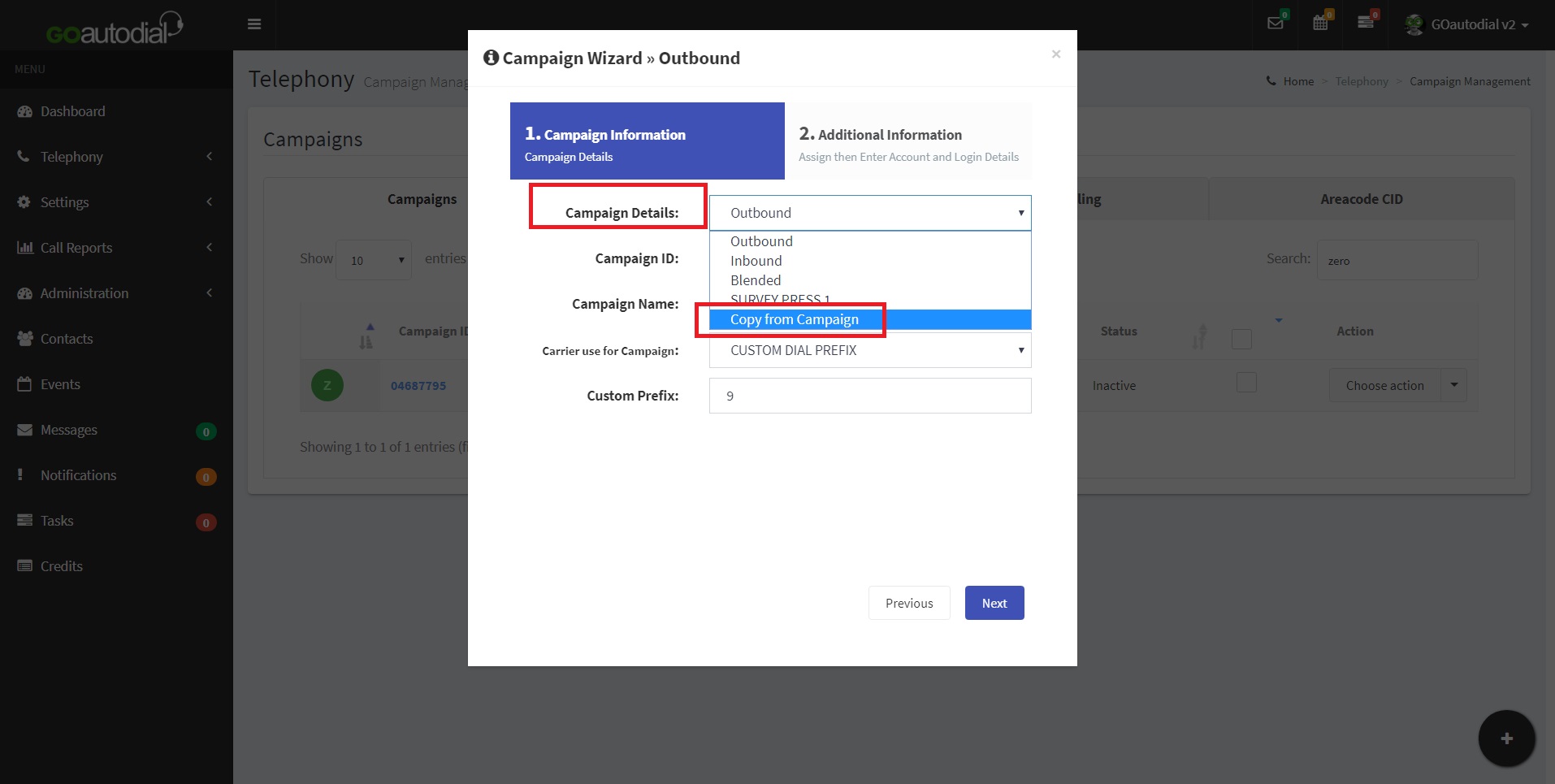
4. Define the name of the new Campaign on the "Campaign Name" field and select the source campaign on the "Copy Campaign" field. The Campaign Name will be the new campaign where the settings will be transferred to while the Copy Campaign will be the source campaign where the settings are from. Click the "Next" button.
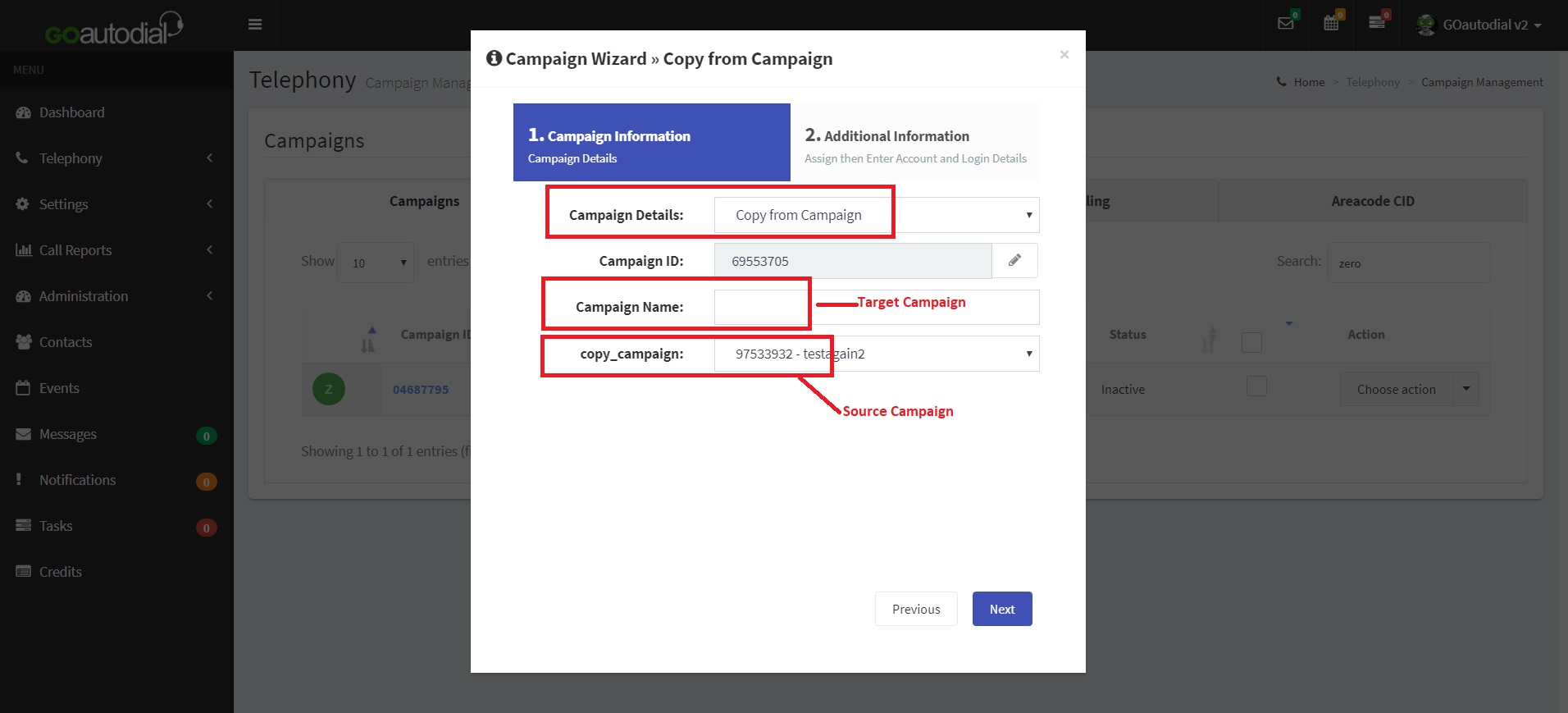
5. Select the Dial method and Dial Level. Click submit when done.
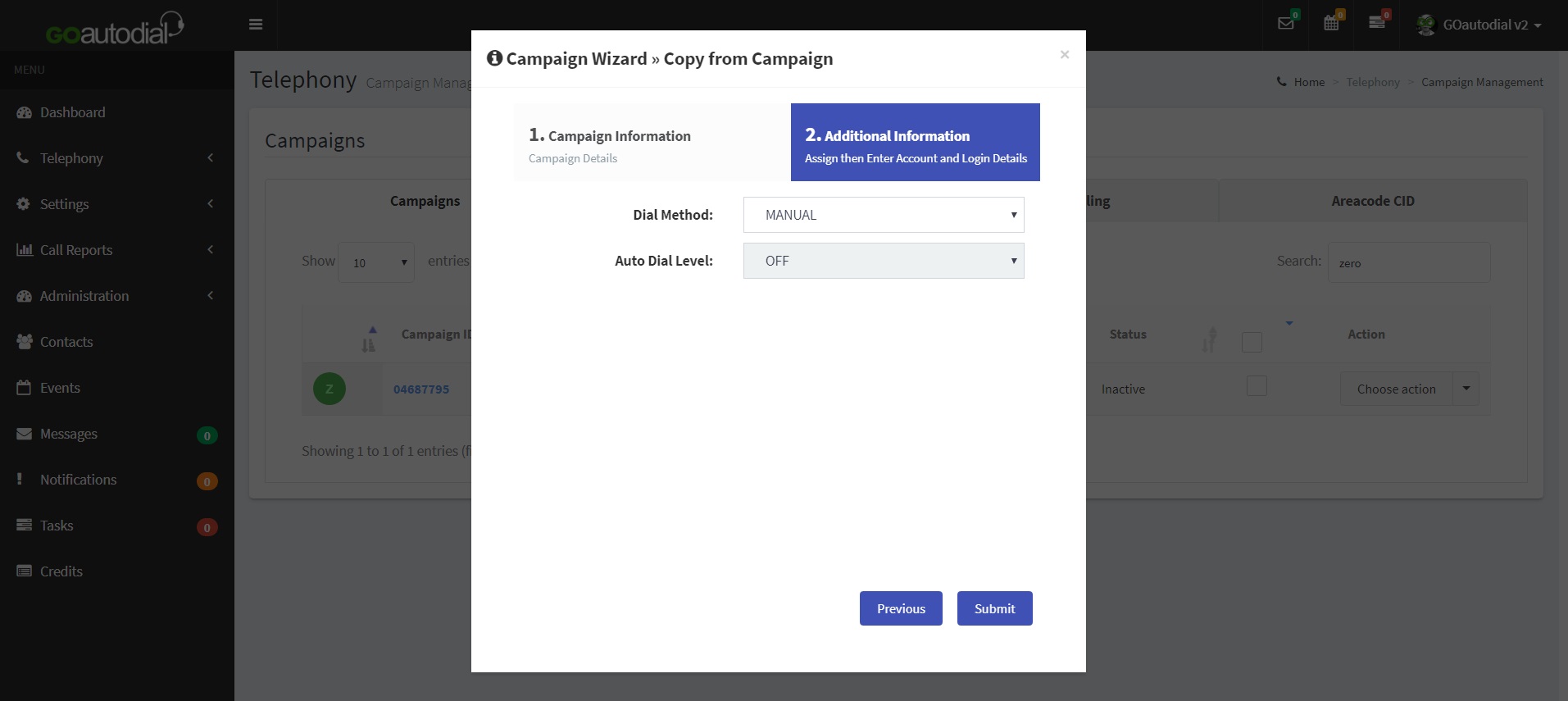
6. Click on "Yes, Save Campaign" on the confirmation screen.