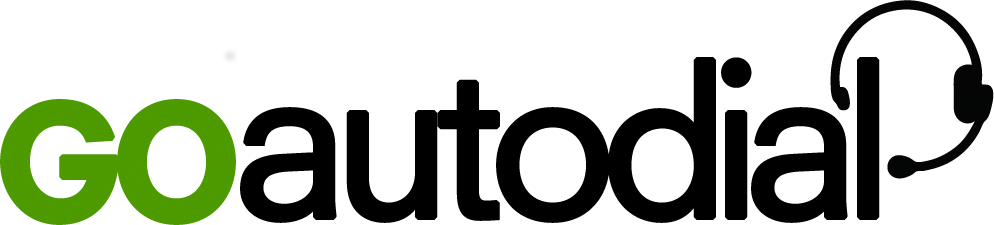Once the campaign has been set up and the leads uploaded, the agents can now begin taking calls.
- Login as an agent
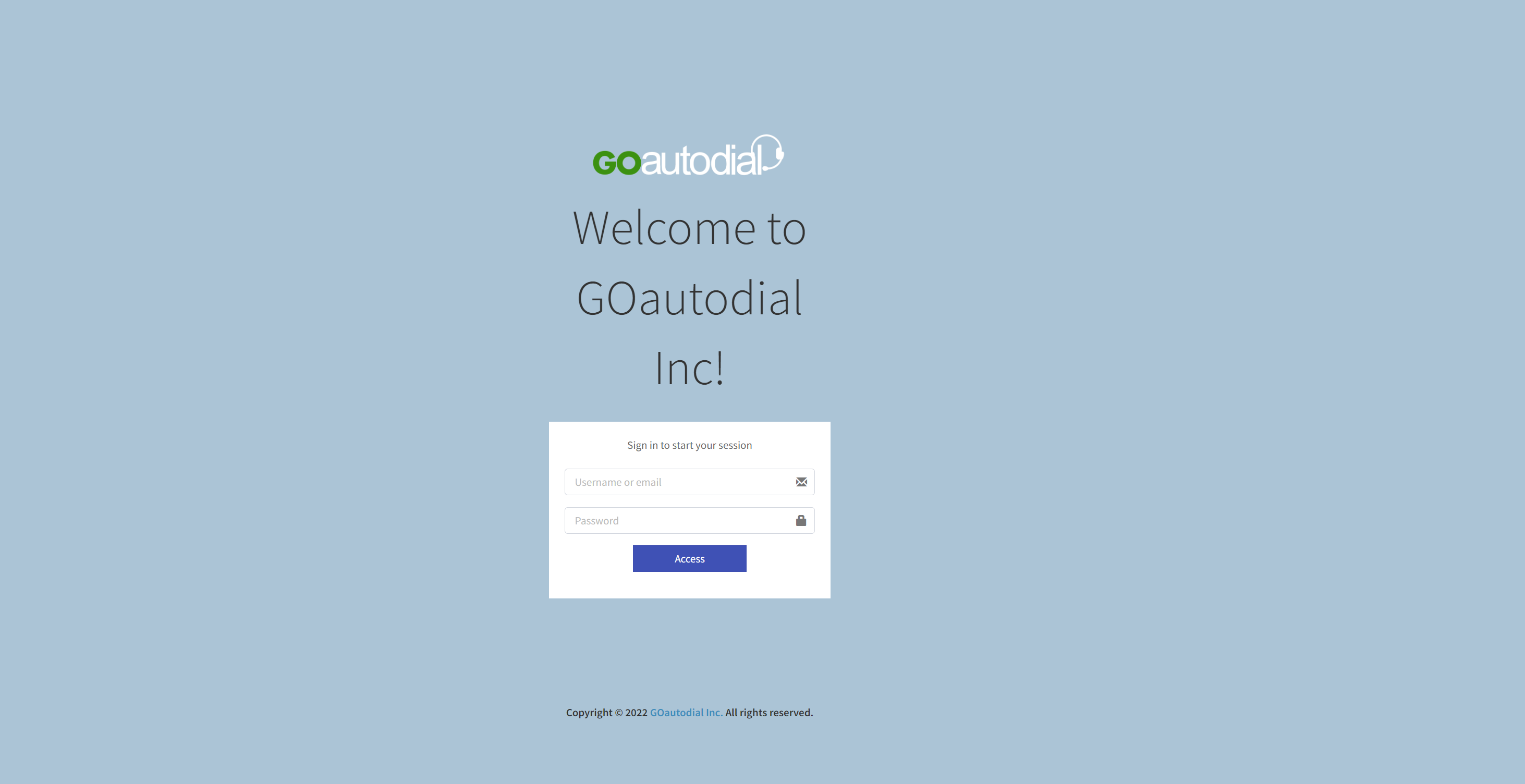
2. Log in to the dialer next.
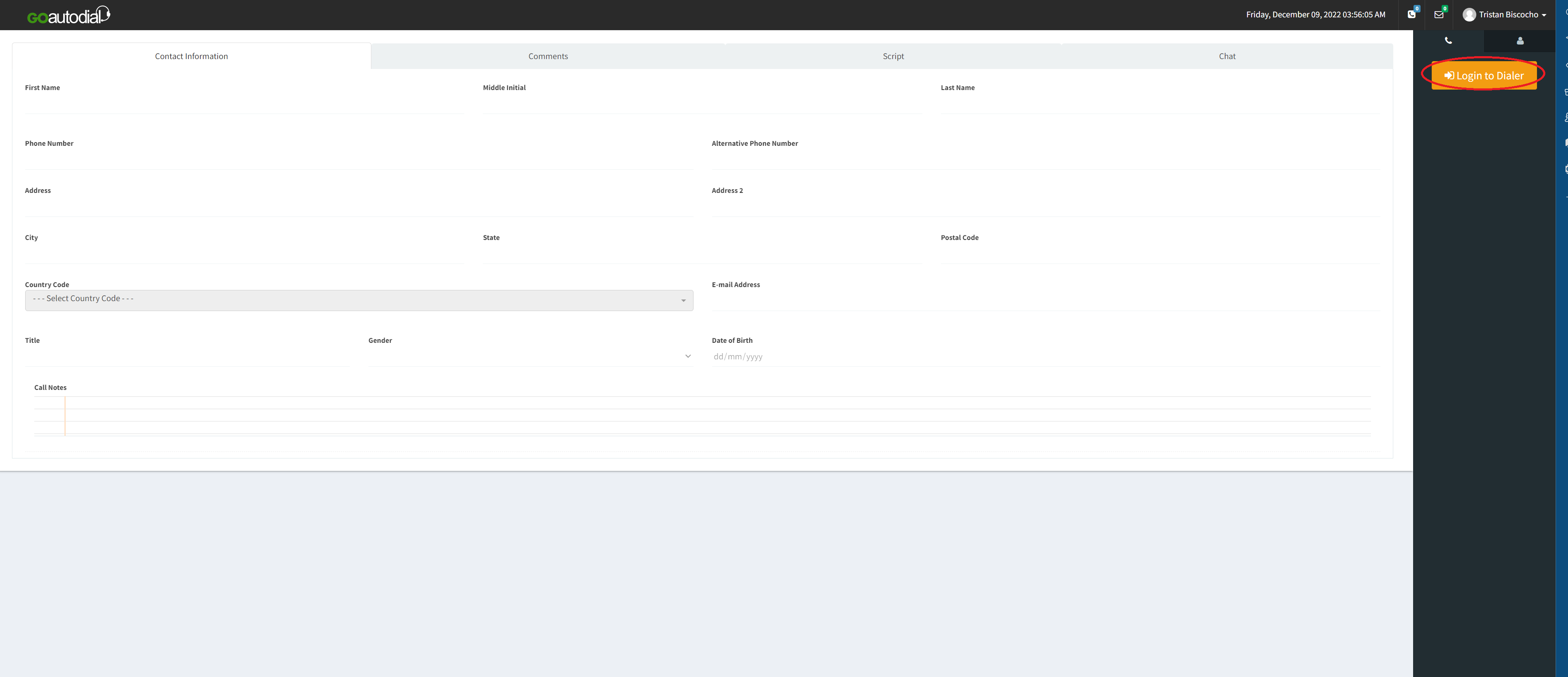
3. When the browser asks permission to use the microphone, select "Allow".
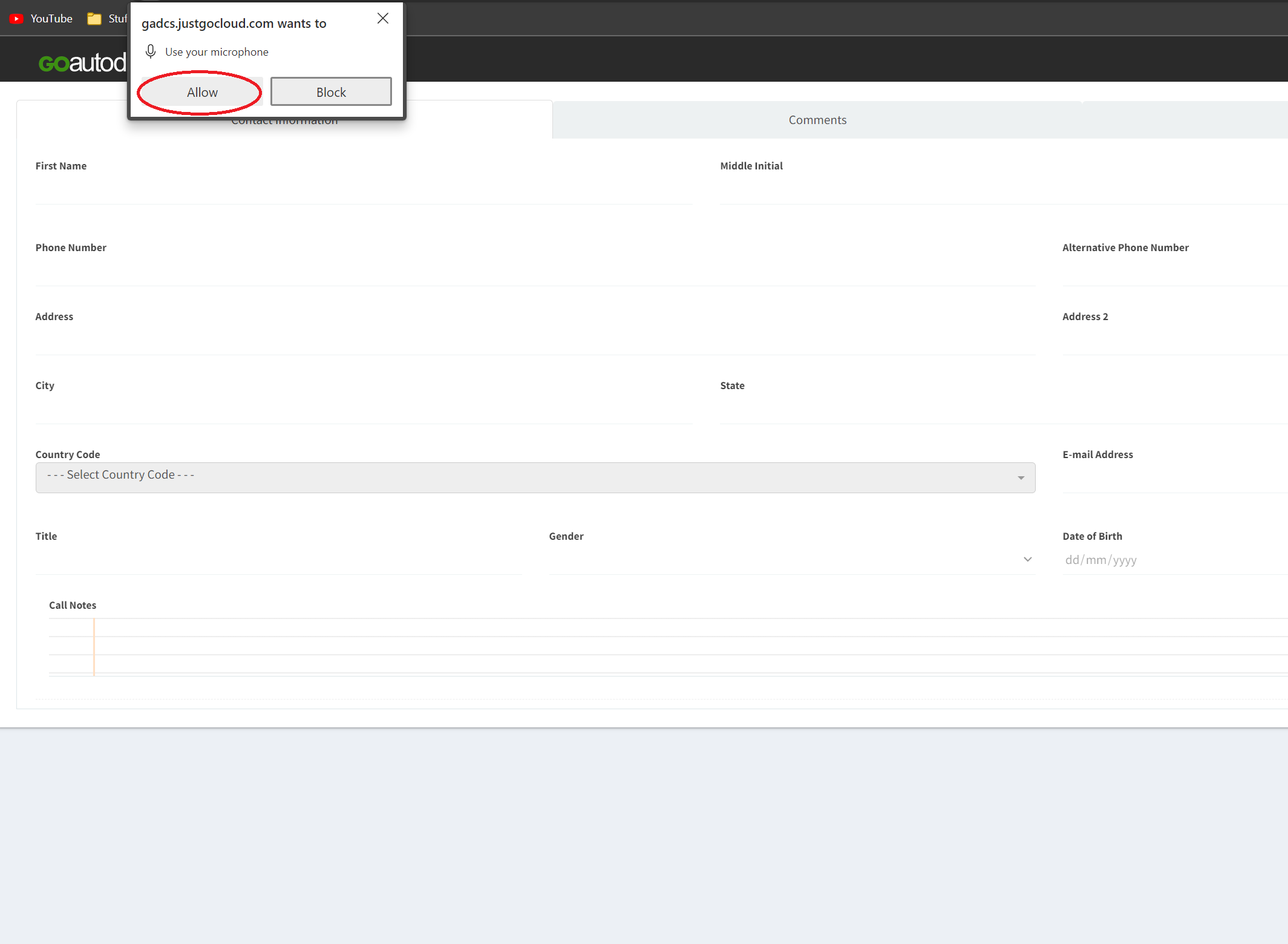
4. Select your campaign.
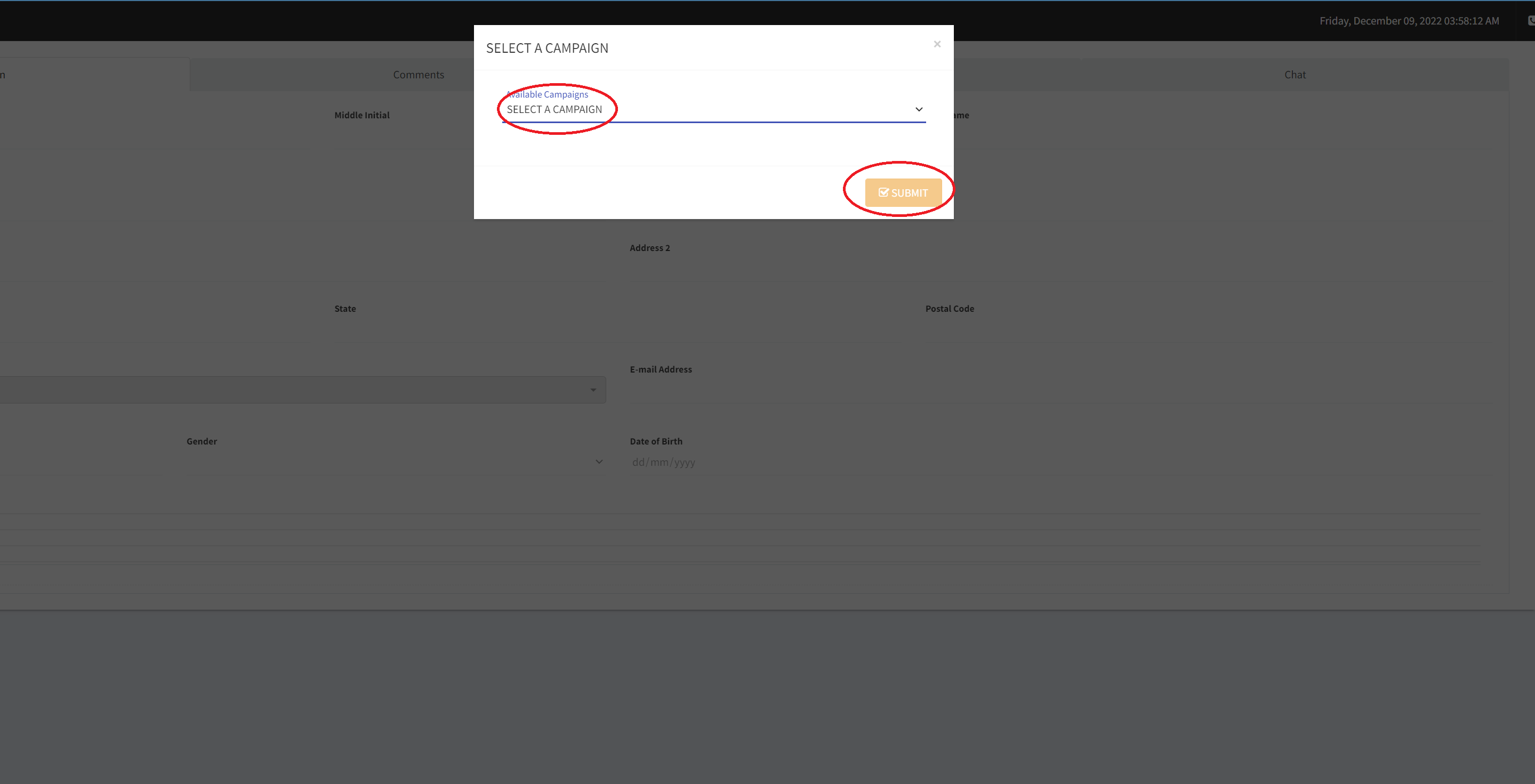
5. You will hear a voice prompt that will say "You are currently the only person in this conference". A notification will also be seen at the bottom left of your screen indicating your phone extension is now registered.
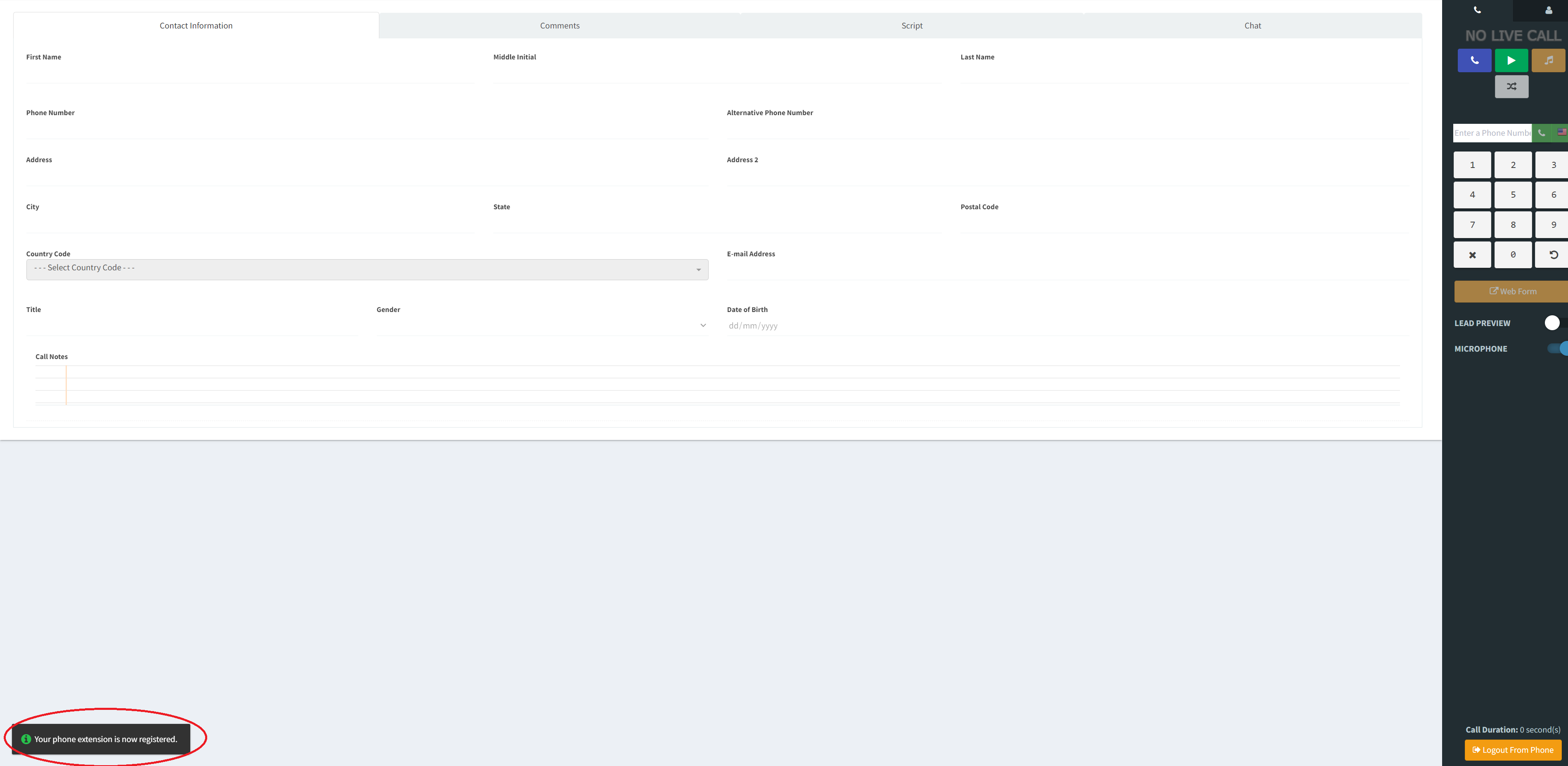
6. Click the green "Resume Dialing" button to start taking calls.
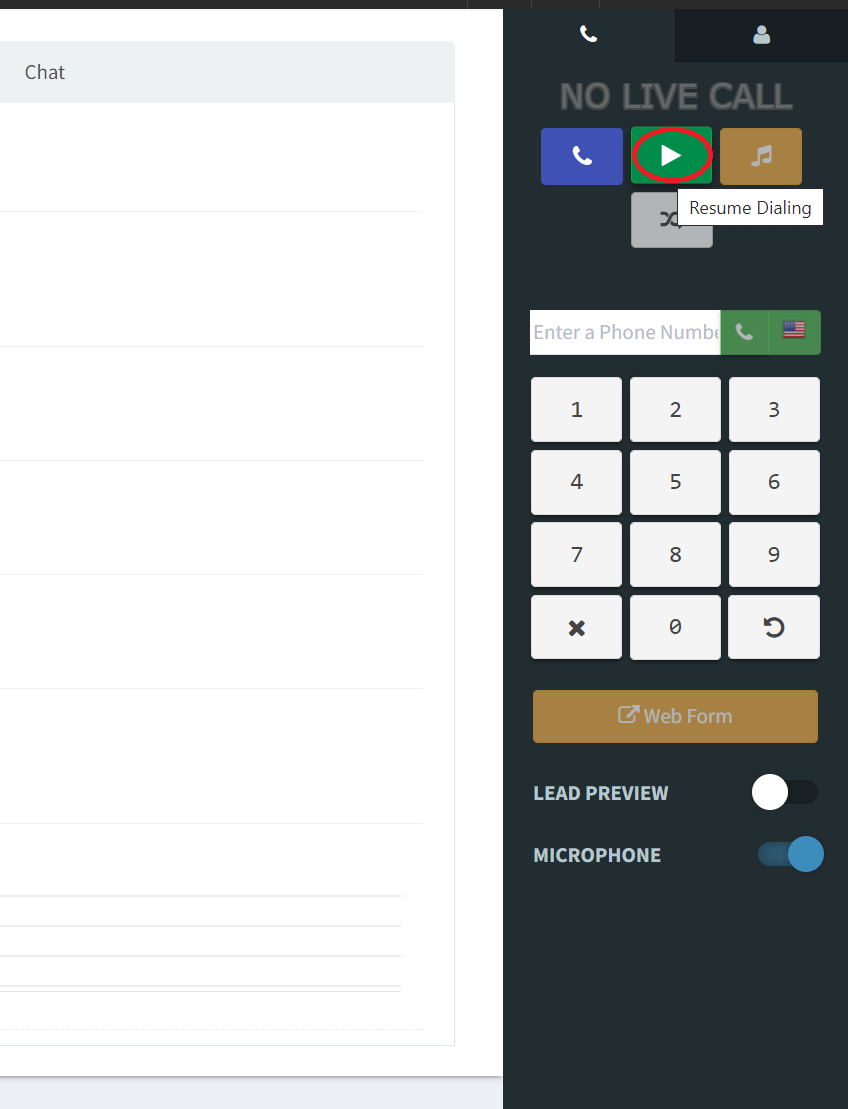
7. During a live call the following indicators will be present;
- Live Call (1) - Indicates an active call.
- Call buttons (2) - The red button is to hang up the call, the orange is to put the customer on hold, and the white button is to initiate a 3-way call.
- Edit information (3) - Allows the agent to change or add lead information on a live call. This gets saved after a disposition has been selected.
- Called Number (4) - Indicates the current number being called.
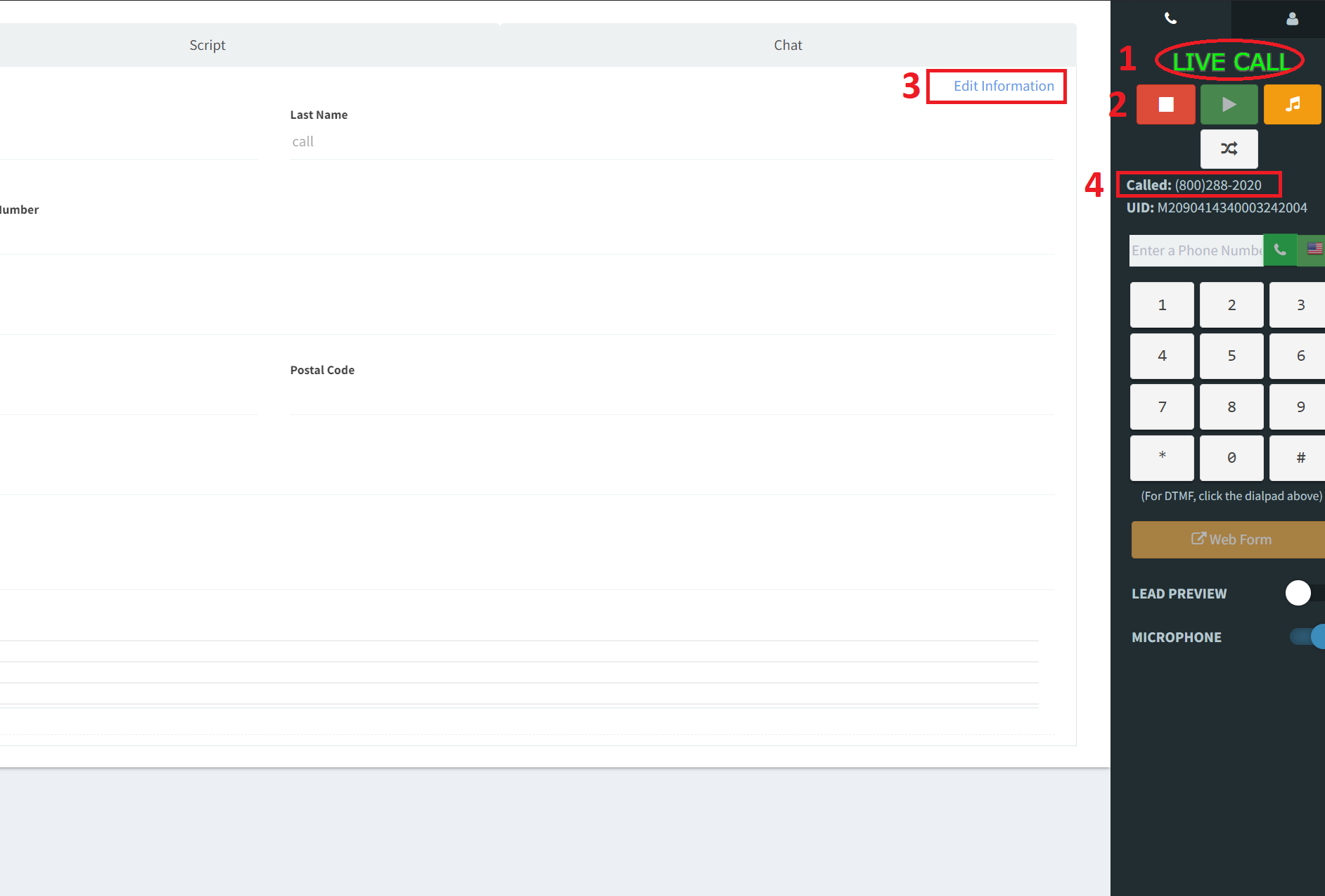
8. Once the call has ended, the agent will be prompted to select a disposition for the call. Click submit when done.
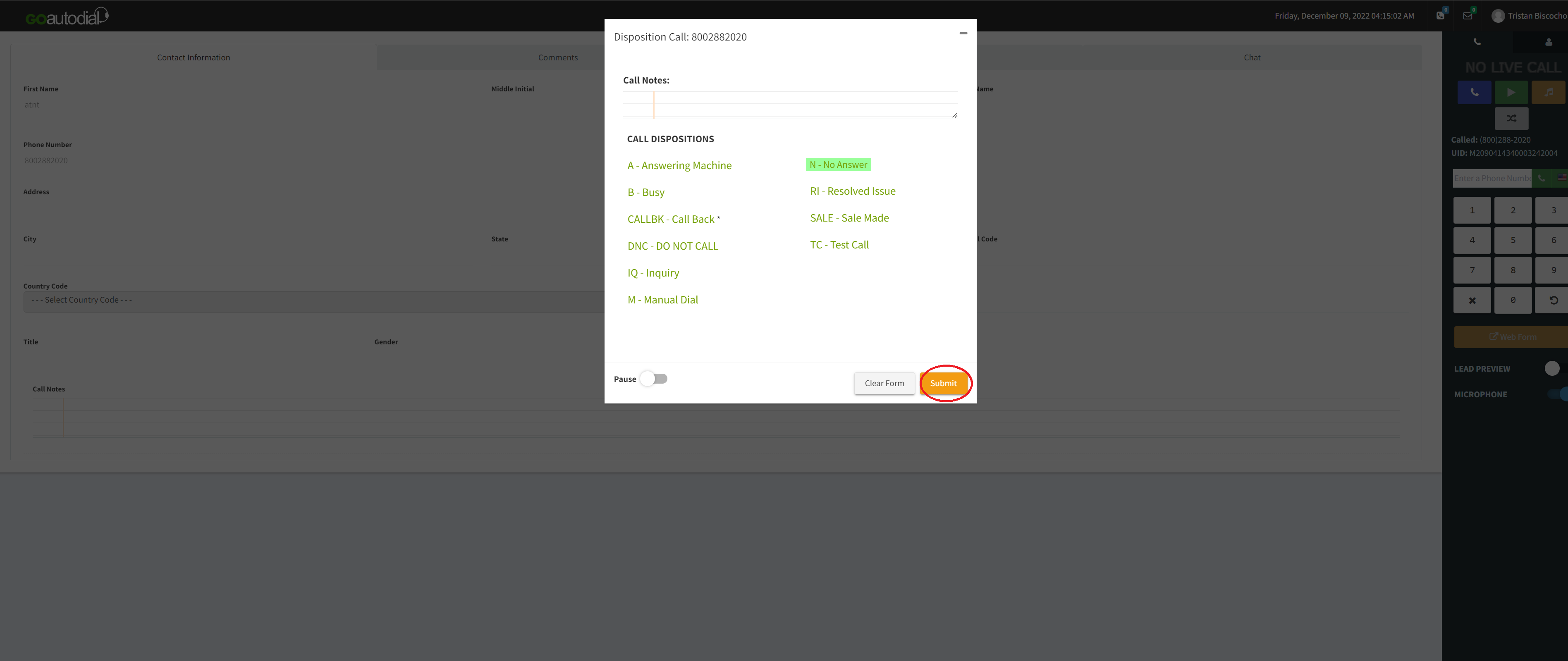
9. Rinse and repeat.